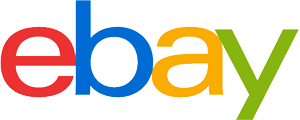External DVD drive purchasing advice: how to choose the right product
- What You Need to Know
- With an external DVD drive, you can upgrade devices such as laptops or mini PCs without an optical drive.
- External DVD drives play both DVDs and CDs, making it possible to play that almost forgotten film or music collection again.
- Some models can not only play CDs and DVDs, but also “burn” them, i.e. write to them.
- Users who also want to play Blu-Ray discs should look for an external Blu-Ray drive instead.
Retrofit DVD drive
Many modern notebooks have a particularly flat design. This not only makes them look smart, but also makes them very light. However, the compact design leaves no room for an optical drive. Anyone who wants to play content from CDs or DVDs is therefore faced with a problem. The same applies to owners of an old laptop whose DVD drive no longer works and users of a mini-PC without an optical drive.
External DVD drives offer a simple solution. They even allow you to open a data CD on your tablet while on the move, watch films on DVD or play your favourite old album on CD. Simply connect the external optical drive to the desired desktop computer or laptop via USB cable. Most models support Windows, iOS and Linux operating systems. Within seconds, it should be recognised as a drive and thus ready for use.

Usually no plug-and-play on tablet and smartphone
For use on tablets or even smartphones, special cables and additional software may be necessary. Then data can also be read from the storage discs or films from DVDs can be watched on these devices.
External DVD drives usually do not work on Smart TVs
External DVD drives do not work on most Smart TV models because the latter are usually not plug-and-play compatible and the necessary additional software is not available. However, you can play DVDs and CDs on the TV via a diversion: Connect the external drive to your laptop and connect it to the Smart TV via HDMI cable.
What are the advantages of an external DVD drive?
While internal drives are permanently installed in the desktop computer or laptop, external DVD drives are located outside the PC or notebook. The compact drives are hardly bigger than the DVD itself and can be connected via USB cable. Installation is therefore not necessary, which makes the disc readers interesting even for less tech-savvy users without tinkering skills.
External DVD drives are particularly portable, i.e. suitable for mobile use on several devices, and can be used across systems with Windows, macOS or Linux operating systems and usually without driver installation. The only disadvantage of mobile DVD drives is that they usually work somewhat slower than internally installed drives. However, this only affects copying data, not watching a film. You should also ensure that the drive is placed firmly on a desk, for example, as it is susceptible to misfiring on uneven surfaces.
Pro points
- Can be used for any device with a USB connection
- Can be used for several devices in the household
- Particularly portable
- Can be used across operating systems
- No installation necessary
Drawbacks
- Slower data rates
- Susceptible to shocks when standing unevenly
Pure drive or combination with burning function
A drive is a device that can read media in the form of DVDs and CDs. However, many of the external DVD drives on the market are even combination models that can not only play the data discs but also write them, i.e. “burn” them.
Although burning has become less and less important since the spread of storage media such as USB sticks and external hard disks, it still happens from time to time that burning an audio CD for the car radio is desired. While burners were still very expensive 10 to 15 years ago, prices have fallen so much in the meantime that the combination devices can sometimes be had for the same prices as pure playback devices. So if you want to create a CD or DVD in the future, you should pay attention to the function when buying.

Other purchase criteria
External DVD drives differ mainly in technical specifications. These include the read and write speed, the connection type and the supported formats.
Connection type
Most models make do with a USB connection. The external drive is supplied with power via this and data transfer also takes place via the cable. This is particularly practical, as you can use the drives even where there is no power socket nearby. Models that require an additional power connection have almost completely disappeared from the market.
Transfer speed
External DVD players are available with both USB 2.0 and USB 3.0 standards. The current version promises a higher transfer speed when reading and writing media. You can usually recognise suitable cables and connections by the blue colouring of the plugs and slots. The standard is downward compatible. This means that you can operate a drive that works with the USB 3.0 standard on a USB 2.0 port just as well.
However, the faster transfer speed is only relevant if you want to read in larger amounts of data from CDs or DVDs. For purely playing movies or burning media, on the other hand, the USB 2.0 standard is sufficient. The older standard allows data rates of 30 to 50 Mbit per second. When writing to a medium at 16x speed, however, data rates of a maximum of 22 Mbit per second only occur. When watching films or series, significantly lower data rates are required.

Some new models are delivered with a USB-C port and a corresponding cable instead of the still widely used USB-A variants. They can be connected directly to macBooks, for example. If there is no USB-C port on the desired laptop or PC, you will need a corresponding adapter.
Supported disc formats
A drive can handle different CD and DVD formats. Make sure that the model can read as many formats as possible to avoid compatibility problems. The following is an overview of the most important CD and DVD formats:
Audio CD (Compact Disc Digital Audio): the classic, pressed audio CD.
CD-ROM (Compact Disc Read-Only Memory): the classic, pressed data CD
CD-R (Compact Disc Recordable): write-once CD, “blank” CD
CD-RW (Compact Disc ReWritable): multiple erasable and rewritable CD
DVD-Video (Digital Versatile Disc Video): classic film DVD
DVD±R (Digital Versatile Disc Recordable): write-once DVD, generic term for the competing formats DVD-R and DVD+R – many models can handle both formats
DVD±R (DL) (Digital Versatile Disc Recordable (Double-Layer)): once-recordable, multi-layer DVD for recording larger amounts of data, generic term for the competing formats DVD-R (DL) and DVD+R (DL) – many models can handle both formats
DVD±RW (Digital Versatile Disc ReWritable): multi-erasable and rewritable DVD, generic term for the competing formats DVD-R and DVD+R – many models can handle both formats
Blu-Ray support is becoming more expensive
If you want an external drive that can also play Blu-Ray discs – the latest generation of data discs for particularly high-definition films and series – you will have to dig deeper into your pocket. The technology is much younger and the models that support Blu-Ray still cost at least three times as much as an external DVD drive. External DVD drives are sometimes available from just under 20 euros.
Drawer drive versus slot-in drive
When it comes to external DVD drives, a distinction must be made between models with a loading slot and slot-in drives. You are probably familiar with the former from desktop PCs or CD players: at the touch of a button, a motor-driven drawer extends. After inserting the medium, it retracts again at the push of a button or after a gentle nudge.

You may be familiar with the principle of slot-in drives from car radios or newer game consoles: they do not need a drawer. You insert the DVD or CD into a narrow slot. The medium is then automatically pulled in and read. At the push of a button, it is guided a few centimetres out of the opening and can be removed by the user.
The more modern slot-in variant has two major advantages: No components in the form of a drawer protrude when the medium is changed, so they cannot be accidentally damaged or broken off. In addition, a slot-in drive usually takes up less space due to its height. The external drive can therefore be designed smaller, which is a great advantage especially for mobile use. The disadvantage is that the slot-in versions cannot handle MiniCDs or MiniDVDs, i.e. data discs with a diameter of 80 instead of the usual 120 millimetres.
Dimensions and weight
For those who want to use the drive on the move and on several devices, the dimensions and weight are more important than for users for whom the external drive is always used on the desk. Modern drives are not much bigger than a CD or DVD itself. Only the height can differ by centimetres, depending on whether you prefer a drawer or a slot-in model. The dimensions of an external DVD drive are about 15 x 15 x 2 centimetres. They also tend to be lightweight devices: Their weight ranges from 200 to 500 grams.
Extras: Models with rare connections
A few models have practical additional interfaces: For example, there are external DVD drives that have a USB port or several USB ports or a microSD card reader in the frame. This is particularly practical if your computer or laptop does not have these ports or they are already blocked by other devices.
External DVD players with a network connection are truly exotic: they can be connected to the router either via LAN cable or WLAN. These devices, also known as optical smart hubs, transmit the data within the home network to the router. From there, you can stream the data to devices such as tablets or smartphones.
Regional code restricts playability of films
The region code is a technical feature used for digital rights management. Films and series on DVD are given a region code depending on the continent on which they were sold. You can recognise it by a stylised globe symbol with the corresponding regional number on the back of the cover and on the disc itself.
There are a total of nine region codes. Media created with region code 0 can be played with all drives worldwide. Regional codes 1 to 6 are intended for regional marketing. Many DVDs sold in the United States or Canada have region code 1. Most films and series on DVD offered in Europe have the region code 2. The code number 7 is reserved for testing purposes. Discs with code 8 have been coded for exclusive use on aeroplanes and cruise ships.
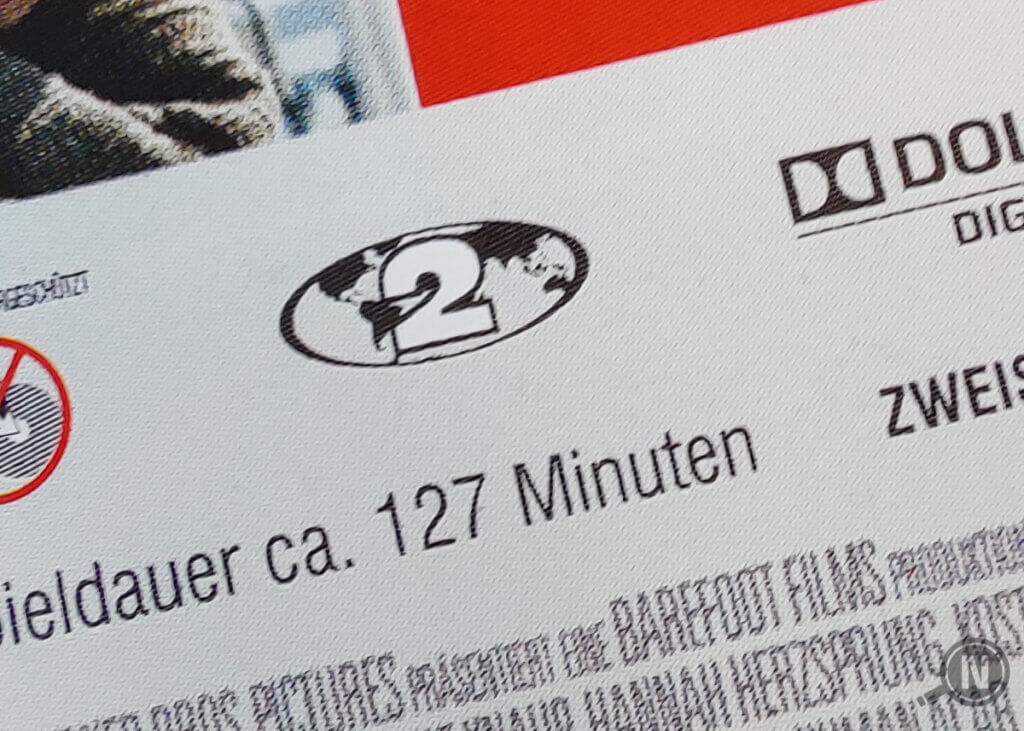
The problem: if you want to watch a film you bought on holiday in the USA at home, the DVD player sometimes refuses to play it. Conversely, many DVDs purchased in Germany cannot be played on a US player.
Bypassing the region code with software
It is sometimes possible to circumvent the region code lock using software. Since this is a criminal circumvention of the regional code or copy protection, we advise against it and do not go into further detail here.
With some DVD drives, it is possible to change the preset regional code exactly five times before the last setting remains fixed. After that, reading DVDs from “foreign” regions is no longer possible. So what solutions are there for those who are film junkies and jetsetters at the same time?
Use two external DVD drives
If you have a DVD collection with several region codes, for example because you commute back and forth between the USA and Europe, the easiest solution is to buy two external DVD drives. Leave one in the default setting 2 (Europe) and change the other drive to region code 1 (USA, Canada). Note that the regional code can only be changed to a limited extent.



















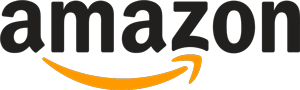
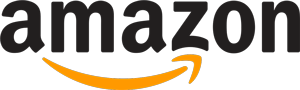 7,746 reviews
7,746 reviews