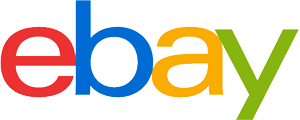Drawing tablet purchasing advice: how to choose the right product
- What You Need to Know
- Graphics tablets allow digital drawing and designing just like with pen and paper. With a few exceptions, a connection to a PC or smartphone is required.
- With a pen tablet, you draw on a black surface, the active surface, and only see the results on the connected PC or smartphone.
- With a graphics tablet with a display, the image is shown on the drawing surface.
- If the active area is as large as the screen, the graphics tablet transfers the drawn line one-to-one to the software used.
- In contrast to pens with a battery or rechargeable battery, EMR pens can be used continuously.
All-rounder for creatives and doers
Making sketches and drawings is important in many industries: design, film and architecture are just a few examples. Since nowadays many work and communication processes take place online, digital images and sketches are also necessary. There are two options for draughtsmen: Either they draw on paper and digitise the result or they work digitally from the beginning. However, drawing digitally with a mouse is not only tedious, it is even almost impossible with detailed images. Graphics tablets are a practical alternative. They are just as good for drawing as paper and pencil.
They are not only suitable for artistic or technical drawing and creating graphics, but also for image editing, 3D design or illustrations. Furthermore, they can be used in digital school lessons, online studies and in non-creative professional fields. Various learning and communication software, writing software and presentation software can be used.

How graphics tablets work
Graphics tablets, also known as digitizers or drawing tablets, look similar to an Android tablet but, with a few high-priced exceptions, can only be used in conjunction with a PC or smartphone. They mainly consist of a drawing surface – the active surface – and several control elements as well as a pen that comes with the tablet. The connection is usually either via USB or Bluetooth. When you draw with the pen, also called a stylus, the device transmits the movements to the computer’s graphics software.
For this purpose, the stylus has a coil that generates an electromagnetic field. This enables the graphics tablet to detect the inputs by means of so-called conductor loops and to recognise the position of the stylus. In addition, it registers the pressure intensity and transmits this to the end device so that the lines appear with varying intensity in the graphics programme. This allows users to work with precision and detail.
In the higher price range, the active surface of many graphics tablets is not just a black background, but a touchscreen display. The screen displays the graphics software on the PC and thus enables the user to work directly on the work. Tablets without a display require looking at the computer screen. The visual reference between the drawing surface and the image is missing.
How to find the ideal graphics tablet
Graphics tablets can be used in many areas, but not every tablet is equally suitable for every application. Architects who create large technical drawings or graphic designers who create sophisticated images have different requirements than employees who work on a project with colleagues in the home office, for example, or students who take notes and create diagrams during online lectures.
With or without display
Graphics tablets with a display, also called pen displays, show the work in the graphics programme and on the drawing surface at the same time. Since they are closest to drawing with pen and paper, they are the most intuitive and comfortable to use. However, this variant costs more than simple devices without a display: while there are already good pen tablets for less than 100 euros, you pay at least twice that for pen displays. For both variants, the price also depends on the size of the work surface.
For graphic artists, draughtsmen or in other creative professions, precision and accuracy play a major role. For the best possible results, a large model with a display is therefore advantageous. For recreational use or to make work easier in the home office, on the other hand, a graphics tablet without a display is usually sufficient. Hobby artists who want to familiarise themselves with digital drawing can first buy a simple model and then switch to a device with a display.

Overall size and work surface
Graphics tablets come in different sizes: from models barely larger than a smartphone to those as large as monitors. The dimensions of the tablet do not affect the drawing, as the active area corresponds exactly to the drawing area of the graphics programme. Therefore, the transfer of the drawn lines also takes place one-to-one. Convenience and the field of application are therefore more important when choosing the right size.
Small graphics tablets are easy to transport and use on the go. They are particularly suitable for small sketches and notes. In addition, they allow documents to be signed by hand without having to print them out and scan them back in signed. Precise work is more difficult with a small model, however, because minimal movements are transferred larger on the graphics programme.
For detailed graphics and drawings, a larger model is more practical. The differences are easily comparable with standard paper sizes: The working surface of small graphics tablets is about the size of a DIN A6 or DIN A5 sheet. Larger versions can be sorted into DIN A4 and DIN A3. However, paper dimensions only serve as a rough guide; in practice, tablets are often between two sizes. The H610Pro graphics tablet from Huion, for example, has a total area of 35.23 x 24.00 centimetres and an active area of 25.40 x 15.90 centimetres. This makes the working area slightly smaller than a DIN4 sheet. The example also illustrates the difference between the total and working area of graphics tablets.
For highly precise and detailed work, such as professional technical drawings, the graphics tablet cannot be large enough. It is easiest to work with a model that is as large as the screen, as the movement on the drawing surface corresponds exactly to the drawing.
| Format | In centimetres | In inches |
|---|---|---|
| DIN A3 | 29.7 x 42.0 | 11.7 x 16.5 |
| DIN A4 | 21.0 x 29.7 | 8.3 x 11.7 |
| DIN A5 | 14.8 x 21.0 | 5.8 x 8.3 |
| DIN A6 | 10.5 x 14.8 | 4.1 x 5.8 |
The resolution of the active area
An important feature of drawing tablets is the resolution of the active area. The higher the resolution, the finer the pen movements can be transferred and details can be worked out. This is usually specified in “lpi” (lines per inches) or dpi (dots per inches). lpi describes how many lines there are per inch on the drawing surface. The unit dpi indicates the pixels per inch. While the unit lpi is used for pen tablets, dpi appears mainly in the product description of pen displays.
A value of 5,080 lpi is suitable for many areas of application. Although there are graphics tablets whose screens even resolve in 4K, they belong to the upper class and sometimes cost more than 3,000 euros – for example, the Cintiq Pro 32 from Wacom. This value is only useful in the professional sector when very fine details are required.
Pressure sensitivity
Pressure sensitivity is a feature that allows the graphics tablet to recognise the pressure that draughtsmen apply to the active surface with the stylus. Depending on how hard they press on the surface, the lines appear lighter or deeper in the image. Most modern tablets have this function. There are several pressure sensitivity levels to choose from: 1,024, 2,048, 4,096 and 8,192 levels.
Many entry-level devices now have at least 2,048 sensitivity levels. This is sufficient for sketches and simple graphic work as well as for e-learning and home office purposes. For sophisticated artwork and design work, 8,192 pressure sensitivity levels are recommended.
What to look for in a pen
The pen of a graphics tablet is the medium between you and your graphics tablet. Therefore, it should be as close as possible to a conventional pen in terms of handling. Premium devices do this best, but even pen tablets under a hundred euros provide good pens. In addition, many pens have buttons that allow you to switch between brush types or activate the eraser.
For the benefit of an analogue drawing feel, a model with an integrated tilt angle function is advantageous. This allows users to hold the pen at a certain angle to the drawing surface. In many models, the sensor in the pen detects an angle of 20 or 60 degrees and adjusts the transmission to the screen accordingly. If, for example, a nib tip is used, the tilt angle ensures lines that resemble a real fountain pen. For beginners, the tilt angle function is advantageous because handling the pen is more natural and therefore more comfortable.
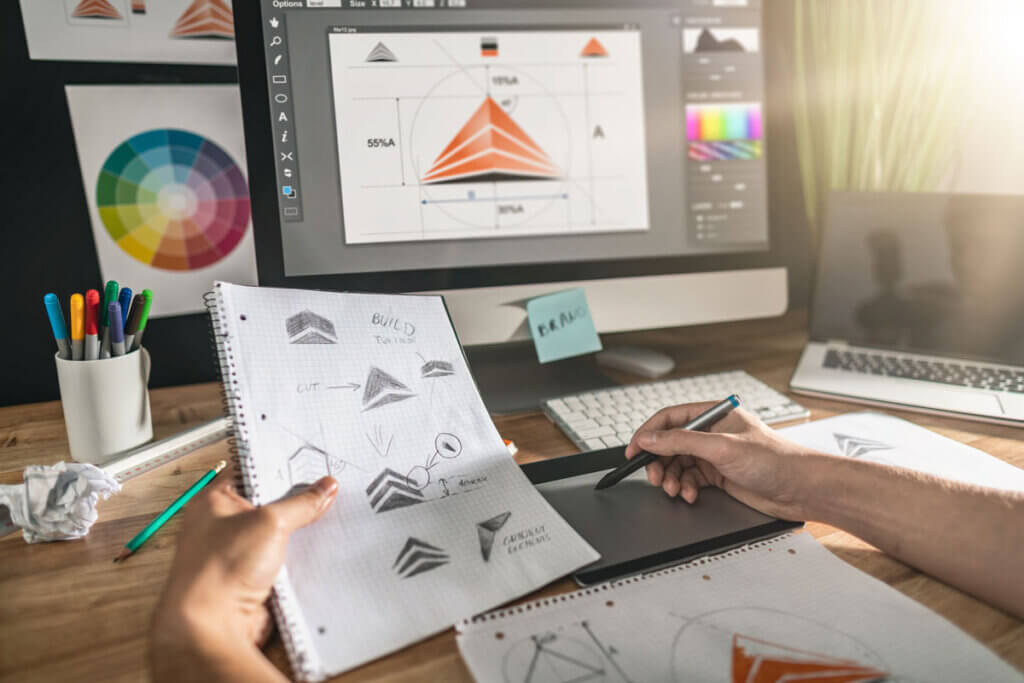
The drive type of the pen
For start-up, the pens are equipped with one of three technologies: Battery, rechargeable battery or what is called electromagnetic resonance (“EMR”) drive.
Battery-powered pens are often the thickest version, as they require space for the battery. For those with small and delicate hands, this version may not sit well in the hand. It is advisable to keep spare batteries handy when drawing, in case the battery runs out while you are working.
Rechargeable pens are equipped with a lithium-ion battery. They are slimmer than versions with a battery and therefore usually fit better in the hand. Recharging is done with the USB cable provided and takes about two to three hours. Models with battery or rechargeable battery have the problem that they can fail in the middle of the work process. This is particularly annoying if you should not interrupt work at that moment, for example because you are working on a project with your team, giving a presentation or participating in an online learning event.
With EMR pens, this problem does not occur because external energy sources such as batteries or mains power are not used. Instead, an electromagnetic frequency transmits the tablet’s energy directly and wirelessly to the pen. Because they allow uninterrupted use, EMR pens are the most popular models.
Controls
Most drawing tablets have several programmable controls on the surface. These so-called hotkeys can be used for commands from the drawing programme menu, such as changing the pen. Furthermore, some models are equipped with a roller wheel, also called a “touch ring”, which can also be configured. With the controls, it is possible, for example, to control the orientation and zoom of the image.

Beginners in digital drawing are sometimes overwhelmed by the various setting options, which is why the largest possible number of controls is not necessary. However, once they have familiarised themselves with the working process, the use of controls is not out of the question. Therefore, even for beginners, a device with at least four hotkeys is recommended.
Compatibility
Another factor in choosing a suitable drawing tablet is compatibility with the computer’s operating system and preferred software. Most graphics tablets are compatible with Windows and Mac devices. Many models also connect to Android devices. For Linux users, the choice of compatible drawing tablets is smaller.
It is not only the suitability for the operating system that is important, but also the software you want to work with. While the majority of drawing tablets are compatible with Photoshop, not all manufacturers allow GIMP, for example. Although manufacturers offer their own working software, if you want to stick with the drawing programme you are used to, you should make sure that the device also supports it. Manufacturers often specify which programmes a particular graphics tablet is suitable for.
Nowadays, many graphics tablets can be used not only with artist and designer tools, but also with various programmes that are quite practical in school and professional life, even outside of creative activities.
Digital schooling usually involves the use of at least one educational software or platform. If the software used is compatible with the graphics tablet, it can be used optimally for learning. Wacom products, for example, support digital learning spaces such as Kami or PearDeck. XP-Pen products are suitable for the WizIQ learning space and for whiteboards such as Idroo and Scribblar.
Practical software tools with which graphics tablets can also be integrated into professional life include communication programmes such as Zoom and Ding-Talk as well as the common Microsoft Office applications Word, PowerPoint and OneNote.
Connectivity
With a few exceptions, graphics tablets only work in conjunction with a computer or smartphone. Since the independently functioning pen computers cost more than a thousand euros, they are primarily useful for professional use. The affordable pen tablets and pen displays can be connected either by cable or Bluetooth. Depending on the cable-powered model, a microUSB or USB-C port is available.
Cable or battery?
Tablets with a cable score points on the one hand with a consistent signal strength and on the other hand allow users to work continuously even during long sessions. With battery models, users have to interrupt their work in the meantime to charge the battery. On the other hand, the cable does not interfere with drawing, which is a great advantage, especially when travelling.
Pay attention to the battery life of the drawing tablet. With a capacity of 2,500 milliampere hours, for example, you can work with the Inspiroy Q11K from Huion for up to 40 hours before charging is necessary. If the device is used daily for longer periods of time, at least this kind of battery life makes sense. For occasional use, even half that is sufficient.
Practical accessories
The scope of delivery of a graphics tablet includes some useful accessories that make using the drawing tablet significantly easier. These include various pen tips. The enclosed sets often contain five or ten standard pen tips. In addition, some manufacturers offer special pen tips: Wacom, for example, offers versions with a spring that imitate drawing with a fountain pen.
The glove is not like the traditional garment that covers all the fingers. Instead, only the ring finger and the little finger are covered. The material used is soft lycra or nylon, for example, which has an anti-fouling coating. This layer prevents the part of the hand that comes into contact with the tray when drawing from leaving stains on the surface.

A stand that allows the graphics tablet to be adjusted to several height angles is sometimes also advantageous. Users can adjust the position of the graphics tablet according to their own needs and thus work more ergonomically. A bag for the device is also practical.





















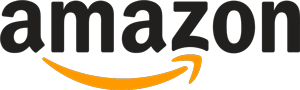
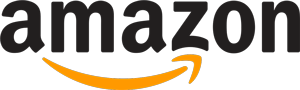 9,503 reviews
9,503 reviews